In my previous blogs, I have covered the following: -
In order to get the list of tables that exist in the Oracle database, we need to click on the Reverse Engineer button as shown in the below snapshot.
On clicking the Yes button, in the above snapshot, the system starts populating the tables that exist in the logical schema as shown in the below snapshot.
The Model for the Oracle database populated with the list of tables in the logical schema is as shown in the following snapshot.
- Part 1. Creating the Physical Architecture and Physical Schema for File : http://exploitsinhyperion.blogspot.in/2016/11/loading-flat-file-into-oracle-using.html
- Part 2. Creating the Logical Schema and the Data Store for File : http://exploitsinhyperion.blogspot.in/2016/11/loading-flat-file-into-oracle-using_19.html
- Part 3. Creating the Data Server and Physical Schema for Oracle Database : http://exploitsinhyperion.blogspot.in/2016/11/loading-flat-file-into-oracle-using_20.html
In this blog, I would be talking about how to create a logical schema for Oracle database and designing a model for the same in Oracle Data Integrator.
In order to create a logical schema for Oracle database, in the Topology tab expand the Logical Architecture and go to Oracle, right-click on it and click on the “New Logical Schema” button as shown in the below snapshot.
In order to create a logical schema for Oracle database, in the Topology tab expand the Logical Architecture and go to Oracle, right-click on it and click on the “New Logical Schema” button as shown in the below snapshot.
On clicking on the “New Logical Schema” a window pops up as shown in the below snapshot. I enter a name for the Logical Schema as shown in the below snapshot.
Click on the Save button to save the changes for the Logical schema.
Now that the logical schema has been created, we will create a Model for the Oracle database.
In order to create a model, go to the Designer, right click on the ODI_FirstFlatFile to create the Model for the database. This is shown in the following snapshot. I enter the name of the Model, choose the Technology and the Logical schema name as shown below.
Now that the logical schema has been created, we will create a Model for the Oracle database.
In order to create a model, go to the Designer, right click on the ODI_FirstFlatFile to create the Model for the database. This is shown in the following snapshot. I enter the name of the Model, choose the Technology and the Logical schema name as shown below.
In order to get the list of tables that exist in the Oracle database, we need to click on the Reverse Engineer button as shown in the below snapshot.
On clicking the Reverse Engineer button, the system asks me to save the changes, which is shown in the next snapshot.
On clicking the Yes button, in the above snapshot, the system starts populating the tables that exist in the logical schema as shown in the below snapshot.
The Model for the Oracle database populated with the list of tables in the logical schema is as shown in the following snapshot.
In the final blog, we will be pushing the data from the flat file to Oracle database table.






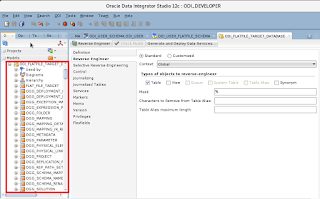
No comments:
Post a Comment