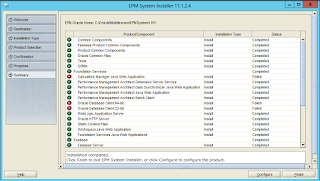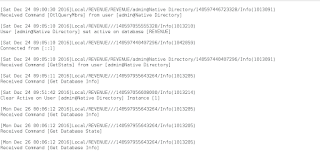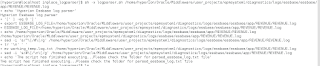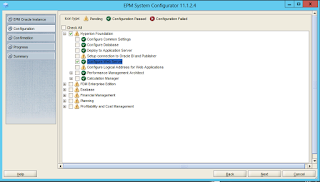In this blog, I would be talking about Oracle client install failing during the EPM installation on a Windows server. This is specifically with regards to EPM Architect install. You will generally observe this error if you do an install on a Windows server, uninstall it and then try to do the install once again.
The below snapshot shows the Oracle Client install failing during the installation of Hyperion EPM.
Now this is the strange part. This install worked perfectly the first time but during the second run, we kept getting this weird issue of client install failing. Now let us check the Oracle DB client install logs. The path of this file is shown in the below snapshot.
The error in the log file is as shown in the below snapshot.
The error says: The Oracle home name specified on the command line corresponds to an existing Oracle home in the Central Inventory.
Now this is the fun part. While installing the Oracle database client, the installer makes an entry in the Inventory file which is present, not under EPM folder structure, but under the Program Files folder. The file is called as inventory.xml and the file path is as shown in the below snapshot.
The contents of the XML file is as shown in the below snapshot.
The fix for this error is to clear out these entries from the XML file. The file after deleting the entries is as shown in the next snapshot.
I now run the installer once again and the installation passes of successfully as shown in the next couple of snapshots.
The below snapshot shows the Oracle Client install failing during the installation of Hyperion EPM.
Now this is the strange part. This install worked perfectly the first time but during the second run, we kept getting this weird issue of client install failing. Now let us check the Oracle DB client install logs. The path of this file is shown in the below snapshot.
The error in the log file is as shown in the below snapshot.
The error says: The Oracle home name specified on the command line corresponds to an existing Oracle home in the Central Inventory.
Now this is the fun part. While installing the Oracle database client, the installer makes an entry in the Inventory file which is present, not under EPM folder structure, but under the Program Files folder. The file is called as inventory.xml and the file path is as shown in the below snapshot.
The contents of the XML file is as shown in the below snapshot.
The fix for this error is to clear out these entries from the XML file. The file after deleting the entries is as shown in the next snapshot.
I now run the installer once again and the installation passes of successfully as shown in the next couple of snapshots.