In this blog, I would be talking about doing the Hyperion EPM install on a Linux box using MOBAXTERM which is a terminal emulator and a lot more. For more details about MOBAXTERM, you can follow the links below:
http://mobaxterm.mobatek.net/
In one of my previous blogs, I had shown how to do the install using Putty and XMing (http://exploitsinhyperion.blogspot.in/2017/01/installing-hyperion-epm-on-linux-box.html). The reason we needed some elaborate configuration for Putty is because, Putty by default does not come with an XServer. Thus you need to configure an external system for handling the XServer which is done by XMing. However, MOBAXTERM is an all-in one Swiss knife so you don’t need to do any extra configuration.
The install file is a simple zipped file that you need to extract. In this case, I have extracted it onto the Desktop as shown in the below snapshot.
On opening the terminal the window that appears is as shown in the below snapshot. MOBAXTERM imports Putty settings by default so you can see the RedHatLinuz connection is imported by default.
The settings for the connection is as shown in the below snapshot.
On clicking on the connection, the system asks me for login details which is similar to what is shown in Putty. This snapshot is shown below.
I am able to login successfully as shown in the below snapshot.
In the above snapshot, X11 is disabled on the Linux box by default. Also observe, the value of the DISPLAY is the IP of my Windows box. You would need to export this as a DISPLAY variable in the Linux environment so that X11 forwarding takes place. This is shown in the next snapshot.
I now run the install shell script and this is shown in the below couple of snapshots.
I get a popup warning asking me if I want to enable the remote computer to send the graphical controls onto my Windows box. This is a defensive programming bit on part of MobaXterm.
I choose to accept the Incoming connection and the installer window opens up as shown in the next couple of snapshots.
Now from an ease of use perspective MobaXterm wins hand down since we don’t need to do any additional configurations nor install additional software since it is an all-in-one tool. Putty on the other hand requires us to install XMing and configure the environment for X11 display. However, since MobaXterm is not a freeware as such you may not be able to install it since many organizations would not have this software listed as an acceptable software to be installed.
http://mobaxterm.mobatek.net/
In one of my previous blogs, I had shown how to do the install using Putty and XMing (http://exploitsinhyperion.blogspot.in/2017/01/installing-hyperion-epm-on-linux-box.html). The reason we needed some elaborate configuration for Putty is because, Putty by default does not come with an XServer. Thus you need to configure an external system for handling the XServer which is done by XMing. However, MOBAXTERM is an all-in one Swiss knife so you don’t need to do any extra configuration.
The install file is a simple zipped file that you need to extract. In this case, I have extracted it onto the Desktop as shown in the below snapshot.
On opening the terminal the window that appears is as shown in the below snapshot. MOBAXTERM imports Putty settings by default so you can see the RedHatLinuz connection is imported by default.
The settings for the connection is as shown in the below snapshot.
On clicking on the connection, the system asks me for login details which is similar to what is shown in Putty. This snapshot is shown below.
I am able to login successfully as shown in the below snapshot.
In the above snapshot, X11 is disabled on the Linux box by default. Also observe, the value of the DISPLAY is the IP of my Windows box. You would need to export this as a DISPLAY variable in the Linux environment so that X11 forwarding takes place. This is shown in the next snapshot.
I now run the install shell script and this is shown in the below couple of snapshots.
I get a popup warning asking me if I want to enable the remote computer to send the graphical controls onto my Windows box. This is a defensive programming bit on part of MobaXterm.
I choose to accept the Incoming connection and the installer window opens up as shown in the next couple of snapshots.
Now from an ease of use perspective MobaXterm wins hand down since we don’t need to do any additional configurations nor install additional software since it is an all-in-one tool. Putty on the other hand requires us to install XMing and configure the environment for X11 display. However, since MobaXterm is not a freeware as such you may not be able to install it since many organizations would not have this software listed as an acceptable software to be installed.






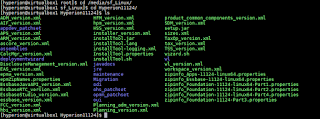




SAP mm online training
ReplyDeleteoracle adf training course
oracle rac online training
Mobaxterm 21.1 Crack Latest Software Free Download
ReplyDeleteClick To Download Game : Mobaxterm 21.1 Crack Latest Software Free Download
********
Download Free PC Game Full Version
Click To Download Game : www.BestGameHub.com
MobaXterm
ReplyDeleteI am very impressed with your post because this post is very beneficial for me
MobaXterm 21.3 Crack
ReplyDeleteUnlike other remote desktop software, MobaXterm 21.0 Key is specifically tailored to the needs of networking professionals, providing users with extensive computer networking capabilities.
ReplyDeleteThanks for sharing, if you want more benefits then remain connect with us.
MobaXterm Crack
MobaXterm Professional
ReplyDeleteI am very impressed with your post because this post is very beneficial for me
After looking through a few blog articles on your website,we sincerely appreciate the way you blogged. “Thank you so much for sharing all this wonderful info with the how-to's!!!! It is so appreciated!!!” “You always have good humor in your posts/blogs. So much fun and easy to read!
ReplyDeleteMobaXterm Crack
GridinSoft Anti-Malware Crack
Articulate Storyline Crack
Rekordbox DJ Crack
Movavi Video Editor Crack
ReplyDeleteIt is a simple-to-use
MobaXterm Professional crack 6/