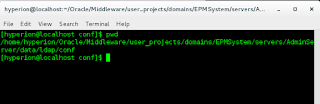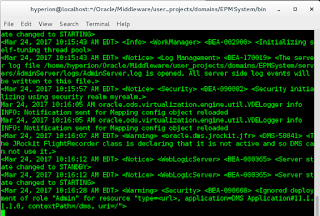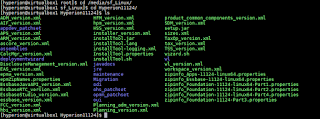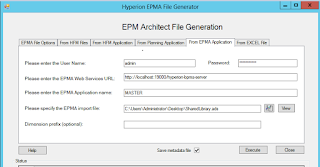In this blog, I would be talking about an error I encountered while trying to start up my Embedded Weblogic server in the Hyperion environment using the startWeblogic.sh shell script. The error that I encounted is as shown in the below snapshot.
The error is something of this sort:
<Critical> <WeblogicServer> <BEA-000386> <Server subsystem failed. Reason: java.lang.NumberFormatException: null
(The reason I am drafting this is more for the sake of nostalgia…Whenever you start exception handling in Java, the first exceptions you handle are either ArrayIndexOutOfBounds exception or the NumberFormatException…)
The error is because of a bad configuration file present at the <EPM Instance Home>/domains/EPMSystem/servers/AdminServer/data/ldap/conf/ path.
The path in my environment is as shown in the below snapshot.
The file name is replicas.prop.
In order to fix the error, all you have to do is either delete/rename the replicas.prop file to get Weblogic up and running.
I renamed the file and on running the startWeblogic.sh command, got my server up and running as shown in the below couple of snapshots…
The error is something of this sort:
<Critical> <WeblogicServer> <BEA-000386> <Server subsystem failed. Reason: java.lang.NumberFormatException: null
(The reason I am drafting this is more for the sake of nostalgia…Whenever you start exception handling in Java, the first exceptions you handle are either ArrayIndexOutOfBounds exception or the NumberFormatException…)
The error is because of a bad configuration file present at the <EPM Instance Home>/domains/EPMSystem/servers/AdminServer/data/ldap/conf/ path.
The path in my environment is as shown in the below snapshot.
The file name is replicas.prop.
In order to fix the error, all you have to do is either delete/rename the replicas.prop file to get Weblogic up and running.
I renamed the file and on running the startWeblogic.sh command, got my server up and running as shown in the below couple of snapshots…