- The pre-requisite for this is that you have downloaded the EPM install zipped files, unzipped it and since its Linux, have access to it.
- Second you have a relational schema configured for the Hyperion Shared Services, HFM and FDMEE relational schemas.
The next snapshots show me launching the installTool.sh and walking through the install.
The pre-configuration checks are successful as shown in the below snapshot.
The foundation components selected for the install is as shown in the below snapshot.
Financial Management and FDMEE components selected for the install are as shown in the below snapshot.
The below snapshot shows the components being installed.
All the components have been installed successfully and the Oracle Inventory being created is shown in the below snapshot.
The installation is successful as shown in the below snapshot.
Configuring Hyperion Shared Services relational source is shown in the below snapshot.
I map the HFM and FDMEE relational data sources to be similar to the Hyperion Shared Services. Usually, you would like to created separate schemas for these.
Deploying to the Web Application Server is as shown in the below snapshot.
Deploy to Oracle Weblogic at port 9000 is as shown in the below snapshot.
I am configuring the environment to run on the Embedded Weblogic server. This is shown in the below snapshot.
For HFM, you need to configure clusters for the application. This is shown in the next couple of snapshots.
Administrator for Hyperion Shared Services password configuration is shown in the next snapshot.
A list of components that will be configured is shown below.
Once the configuration is complete, you need to start the weblogic server and the Hyperion services.
After starting the server, I login to the Workspace. This is shown in the next snapshot.
Consolidation administration being loaded.
The welcome page for Consolidation Administration is as shown in the below snapshot.

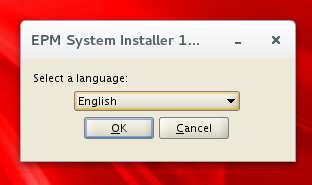

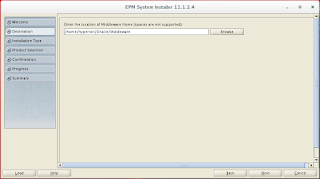


















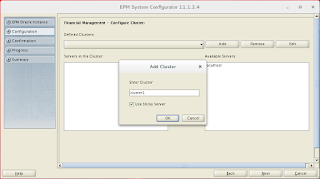








Congratulations on your first installation. I am sure you had fun.
ReplyDeleteThats awesone can u plz upload planning installation
ReplyDelete