In this blog, I will talk about the installation of Oracle
Data Relationship Management on Windows Server 2012. The reason I am putting
out this blog is very simple. I faced a lot of issues in installing the Oracle
DRM and kept getting weird issues and after a whole lot of research and help
from the technology team at James & Monroe (they pointed me in the right
direction in a jiffy), I was finally able to get it up and running.
Now, the install will be divided into several parts, but
this will cover only the installation of DRM. Repository and application
creation in DRM will be reserved for another day, another time.
Now, this is a fresh server (as fresh as it gets)…Also, this
will not be a smooth install since I will be facing a lot of issues and
resolving them at runtime. So let us strap our seat belts and continue on the
journey.
The first thing that needs to be done is to enable the Internet
Information Services which is the default web server of the Windows NT family.
Remember that this is not enabled by default.
To enable the IIS, we need to go to the Server
Manager->Add Roles and Features as shown in the below snapshot. Steps for
enabling the IIS is shown below. In addition to IIS, .NET Framework 4.5 also
needs to be enabled since DRM requires that.
The next step would be installation of Oracle Data
Relationship Management. Now, Oracle DRM is a separate installable and is not
present in the Oracle Foundation downloads. Also, it is available only for the
Microsoft family and not for the Unix/Linux based systems.
(This was my
reaction when I realized that DRM cannot be installed on Linux Darth Vader shouting no.... Its a funny video to watch
The snapshots of the DRM installation is as shown below:-
Now, to access the Oracle DRM Web client, we make use of the following URL:-
http://<server where DRM is
installed>/drm-web-client/
When, I tried to run this URL on the server, I got an error
as shown in the below snapshot.
The fix for this is that there are two properties at the web
server level in the applicationServer configuration files that are by default
set to “Deny”
These need to be changed to “Allow” and is documented in the
DRM guide.
The configuration file is usually present at the following
path as shown in the below snapshot and is called the applicationHost.config
file.
The configuration file and the section that needs to be changed
is as shown in the section below.
The configuration file after changes is as shown below.
I now try to access the Oracle DRM web client URL once again
and I get a new error as shown in the below snapshot.
This is promising, since it means that we are on the right
track. A new error is a new learning opportunity…
Now, I checked the DRM install guide and I thought this was
because of IIS6 Metabase Compatibility and so I installed that component as
shown in the below snapshots.
However, in spite of this, the error didn’t resolve which
indicates that the error is more on lines with some other setting that is
missed. If you check the error, it indicates that the server is not able to
understand the MIME type.
Now, as this was pointed out to me, this can be an issue
with the .NET 4.5 extensions missing.
So, I went back to add roles and features to the server. Now
the catch is that .NET Framework 4.5 features are present under .Net Framework
3.5 for some reason. I selected the necessary features for .NET 4.5 as shown in
the below snapshots and installed them.
Once, the features were installed, I tried to access the
Oracle DRM Web Client URL once again.
And this time it works… (Hello DRM, this is Houston, we are
so glad to see you… in my Gene Kranz impersonation..)
The error that you get when you access the DRM Web client is because the repository and applications are not configured... On a successfully configured application and repository, it will show a page as follows.






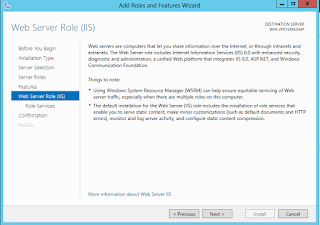




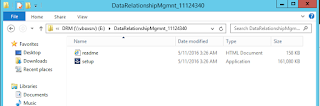












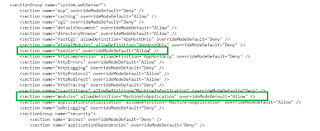









Hi Sibin,
ReplyDeleteExcellent blog !!
I have a question. Role services screenshot has a scroll bar . Are there any other options that were selected or only the ones in the screenshot are all we need to select?
Regards,
Anish
Hi sibin jose,
ReplyDeleteI loved reading your blog, it involved with much informative content. please keep me sharing more information about DRM Data Relationship Management & also keep updating more with your blog.