In this blog, I would be talking about creating a network in Oracle VirtualBox of Windows servers. The motivation for this is that I was planning to mimic an install of Hyperion Enterprise Performance Management tool in a distributed environment. The network architecture that we are going to be using is as shown in the below diagram:
Each of the machines is a Windows 2012 Server. The names of the machine and IP address tagged to each machine is as shown in the above snapshot. Please note that this install is done on a server with 16GB RAM. (I also did an install of the network on a laptop and while it does work in the sense that I can reach each machine, they would not be a reliable estimate of a distributed network. I had a crawling system when I did it on a laptop)
The next snapshots show me configuring the settings for the first server in the Oracle VirtualBox.
I have skipped the part of the install of the Windows Server since it is pretty basic. After the install is done, the server after startup is as shown in the next snapshot.
The next snapshot shows the Shared folder settings for my VirtualBox. These two folders on my host OS have the necessary install files for Hyperion EPM so I would like to share them.
The next snapshot shows the Network configuration for my VirtualBox server.
I have attached the machine to a network called as Hyperion which is an Internal network. The default Network Adapter is configured for NAT, which I change to be an Internal Network. The advantage of choosing an Internal network is that all the machines on the Internal network can communicate with each other using the default gateway of 10.0.2.2. (The configuration of a network for Linux/Unix servers is much more fun and I would not like to spoil the party but we would be covering that as well on a later date.)
The Shared folders showing up in the Computer homepage is as shown in the next snapshot.
Since I have configured the first Virtual machine. I use the Clone functionality provided by Oracle VirtualBox for creating the next three servers. (Really like the icon we use for Clone in Oracle Virtualbox. It is that of Dolly, the first cloned mammal.) Remember to reassign a MAC address to the new servers after the clone is done since they would inherit it from the base machine. Without this there would be namespace conflict which may prevent the machines from talking to each other.
The four new servers created is as shown in the next snapshot.
By default Oracle VirtualBox uses DHCP for getting IP addresses for any of the Virtual machines it manages. In order to mimic an actual network, you would need to configure static IP addresses for each of the machines.
The static IP address configuration for foundation server is as shown in the next snapshot.
Since I would like to ping any of the machines using the machine name as well as IP address, I update the hosts file on each machine as shown in the below snapshot.
The static IP configuration for the Essbase machine is as shown in the next snapshot.
The static IP configuration for the Planning server is as shown in the next snapshot.
The static IP configuration for the oracle database server is as shown in the next snapshot.
Once the network is setup, I restart all the machines to see if I can reach each of the machines.
Ping tests from each of the machine is as shown in the next couple of snapshots.
Ping test using the machine name is shown below:
Each of the machines is a Windows 2012 Server. The names of the machine and IP address tagged to each machine is as shown in the above snapshot. Please note that this install is done on a server with 16GB RAM. (I also did an install of the network on a laptop and while it does work in the sense that I can reach each machine, they would not be a reliable estimate of a distributed network. I had a crawling system when I did it on a laptop)
The next snapshots show me configuring the settings for the first server in the Oracle VirtualBox.
I have skipped the part of the install of the Windows Server since it is pretty basic. After the install is done, the server after startup is as shown in the next snapshot.
The next snapshot shows the Shared folder settings for my VirtualBox. These two folders on my host OS have the necessary install files for Hyperion EPM so I would like to share them.
The next snapshot shows the Network configuration for my VirtualBox server.
I have attached the machine to a network called as Hyperion which is an Internal network. The default Network Adapter is configured for NAT, which I change to be an Internal Network. The advantage of choosing an Internal network is that all the machines on the Internal network can communicate with each other using the default gateway of 10.0.2.2. (The configuration of a network for Linux/Unix servers is much more fun and I would not like to spoil the party but we would be covering that as well on a later date.)
The Shared folders showing up in the Computer homepage is as shown in the next snapshot.
Since I have configured the first Virtual machine. I use the Clone functionality provided by Oracle VirtualBox for creating the next three servers. (Really like the icon we use for Clone in Oracle Virtualbox. It is that of Dolly, the first cloned mammal.) Remember to reassign a MAC address to the new servers after the clone is done since they would inherit it from the base machine. Without this there would be namespace conflict which may prevent the machines from talking to each other.
The four new servers created is as shown in the next snapshot.
By default Oracle VirtualBox uses DHCP for getting IP addresses for any of the Virtual machines it manages. In order to mimic an actual network, you would need to configure static IP addresses for each of the machines.
The static IP address configuration for foundation server is as shown in the next snapshot.
Since I would like to ping any of the machines using the machine name as well as IP address, I update the hosts file on each machine as shown in the below snapshot.
The static IP configuration for the Essbase machine is as shown in the next snapshot.
The static IP configuration for the Planning server is as shown in the next snapshot.
The static IP configuration for the oracle database server is as shown in the next snapshot.
Once the network is setup, I restart all the machines to see if I can reach each of the machines.
Ping tests from each of the machine is as shown in the next couple of snapshots.
Ping test using the machine name is shown below:















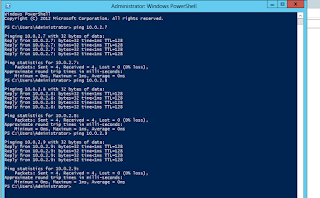


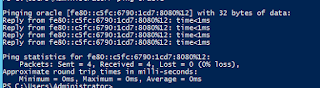
No comments:
Post a Comment