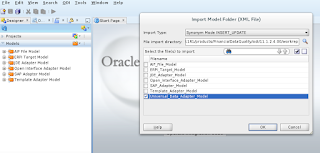In this blog, I would be talking about Importing adapters and the UDA data models. Now, this step is an interesting one because it kind of gives a sneak peek into how the OPATCH utility works. Now, in one of my previous blogs, I had shown how to apply OPATCH for configuring the Universal data access in FDMEE. The log file of the OPATCH has some very specific entries which is going to be of special interest to us.
Now, although we applied and OPATCH to configure Universal Data Access, we still need to import the adapters in ODI since in layman terms, FDMEE and internally ODI does not register itself for these updates. (As a side, it is also that one piece of code, should not have unintended consequence on any other module)
The first step that we need to do is import the Adapter project into the list of registered projects in the system.
The Designer tab in ODI is as shown in the below snapshot.
Observe the list of projects that are available by default.
I have chosen the Oracle Adapter Project and the import type is kept as INSERT_UPDATE.
A status report, as shown in the next snapshot, opens up to show the list of artifacts that were inserted/updated during the process.
Verify that the Oracle Adapter Project has now come through in the designer tab.
The next step is to import the Universal Data Adapter Project. In order to import the model, in the Designer tab, go to the Models tab, and click on the Import model as shown in the next snapshot.
The Universal Data Adapter Model is present at the same path where the Adapter projects are updated. This is shown in the next snapshot.
The above snapshot shows the status after importing the Universal Data Adapter model in ODI.
OPATCH works by updating the nuts and bolts that make up the internals of Hyperion EPM. If you are a Cloud user and you wonder the logic of monthly updates that happen in Cloud, it is part of the same thing happening on a regular basis. (A cycle/iteration in the language of Agile).
In the next blog, we will be talking about defining the source system and source adapters.
Link to previous blogs:
Installing Oracle Data Integrator for enabling Universal Data Access in FDMEE - http://exploitsinhyperion.blogspot.in/2017/04/installing-oracle-data-integrator-for.html
Connecting to FDMEE Work Repository using Oracle Data Integrator - http://exploitsinhyperion.blogspot.in/2017/04/connecting-to-fdmee-work-repository.html
Applying OPATCH for enabling Universal Data Access in FDMEE - http://exploitsinhyperion.blogspot.in/2017/05/applying-opatch-for-enabling-universal.html
Defining the Physical and Logical schema for Oracle data source - http://exploitsinhyperion.blogspot.in/2017/06/universal-data-access-defining-physical.html
Now, although we applied and OPATCH to configure Universal Data Access, we still need to import the adapters in ODI since in layman terms, FDMEE and internally ODI does not register itself for these updates. (As a side, it is also that one piece of code, should not have unintended consequence on any other module)
The first step that we need to do is import the Adapter project into the list of registered projects in the system.
The Designer tab in ODI is as shown in the below snapshot.
Observe the list of projects that are available by default.
- AIF File Project represents the file based loads.
- JDE Project will have the logic for processing loads from JD Edwards based systems.
- Open Interface Adapter Project deals with the steps and logic of moving data after interface tables have been populated.
- SAP BW project will have the logic of moving data from SAP based systems.
To import a project, click on the Icon next to projects and choose Import project option.
Now, all the new projects for Universal Data Access, would be under the following path:
<MIDDLEWARE_HOME>/EPMSystem11R1/products/FinancialDataQuality/odi/11.1.2.4.00/workrep
Now, all the new projects for Universal Data Access, would be under the following path:
<MIDDLEWARE_HOME>/EPMSystem11R1/products/FinancialDataQuality/odi/11.1.2.4.00/workrep
After clicking on Open in the above snapshot, the list of projects show up. This is shown in the next snapshot.
I have chosen the Oracle Adapter Project and the import type is kept as INSERT_UPDATE.
Click on OK to import the Project.
A warning pops up saying I may be about to delete or replace some artifacts. Click on the Yes button to accept this.
A status report, as shown in the next snapshot, opens up to show the list of artifacts that were inserted/updated during the process.
Verify that the Oracle Adapter Project has now come through in the designer tab.
The next step is to import the Universal Data Adapter Project. In order to import the model, in the Designer tab, go to the Models tab, and click on the Import model as shown in the next snapshot.
The Universal Data Adapter Model is present at the same path where the Adapter projects are updated. This is shown in the next snapshot.
The above snapshot shows the status after importing the Universal Data Adapter model in ODI.
In one of my previous blogs about patching FDMEE for enabling Universal Data Access (http://exploitsinhyperion.blogspot.in/2017/05/applying-opatch-for-enabling-universal.html) , I had attached a snapshot of the log file. The adapter projects and the models in the log file are as shown in the below entries from the log file.
OPATCH works by updating the nuts and bolts that make up the internals of Hyperion EPM. If you are a Cloud user and you wonder the logic of monthly updates that happen in Cloud, it is part of the same thing happening on a regular basis. (A cycle/iteration in the language of Agile).
In the next blog, we will be talking about defining the source system and source adapters.
Link to previous blogs:
Installing Oracle Data Integrator for enabling Universal Data Access in FDMEE - http://exploitsinhyperion.blogspot.in/2017/04/installing-oracle-data-integrator-for.html
Connecting to FDMEE Work Repository using Oracle Data Integrator - http://exploitsinhyperion.blogspot.in/2017/04/connecting-to-fdmee-work-repository.html
Applying OPATCH for enabling Universal Data Access in FDMEE - http://exploitsinhyperion.blogspot.in/2017/05/applying-opatch-for-enabling-universal.html
Defining the Physical and Logical schema for Oracle data source - http://exploitsinhyperion.blogspot.in/2017/06/universal-data-access-defining-physical.html